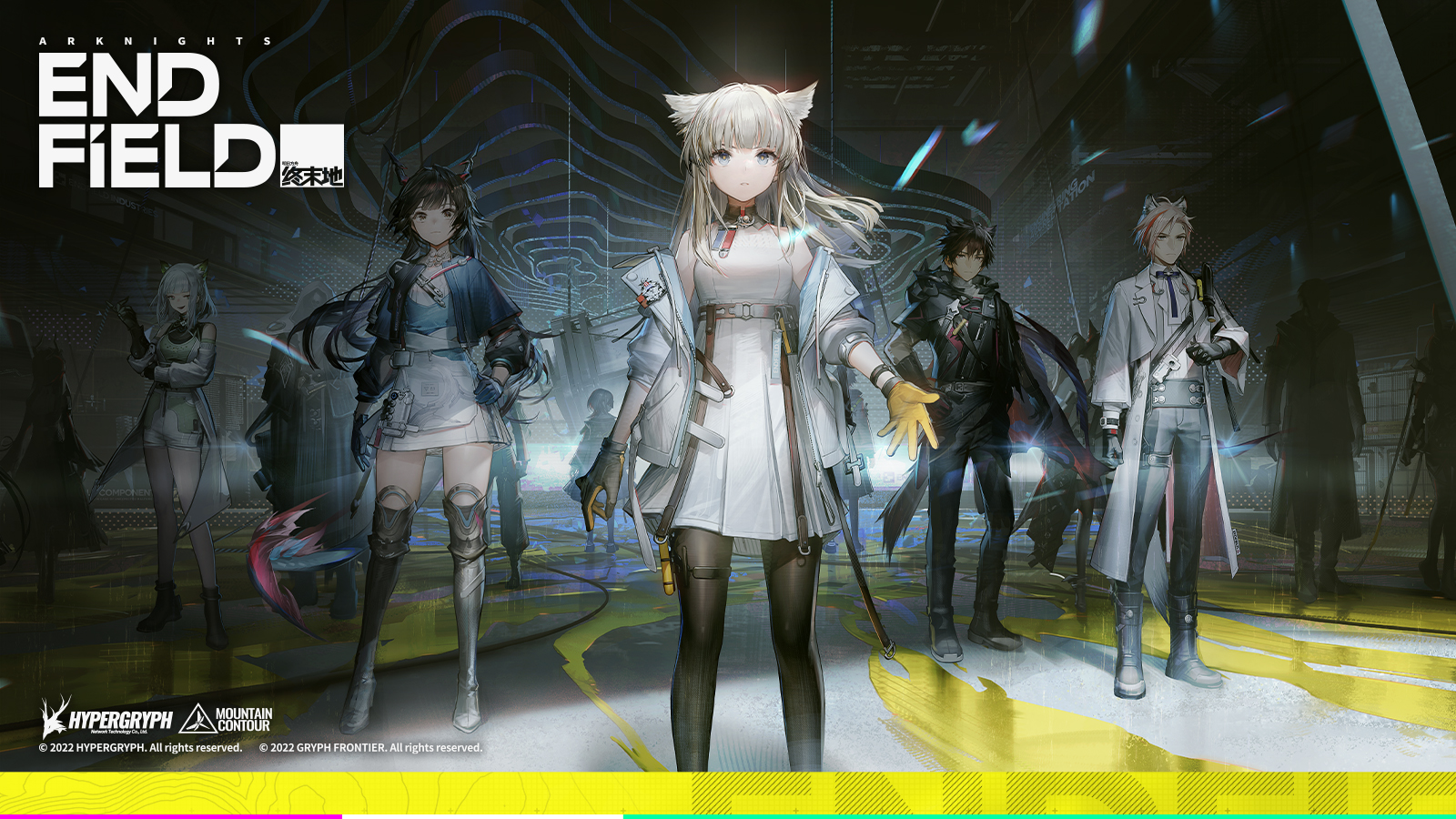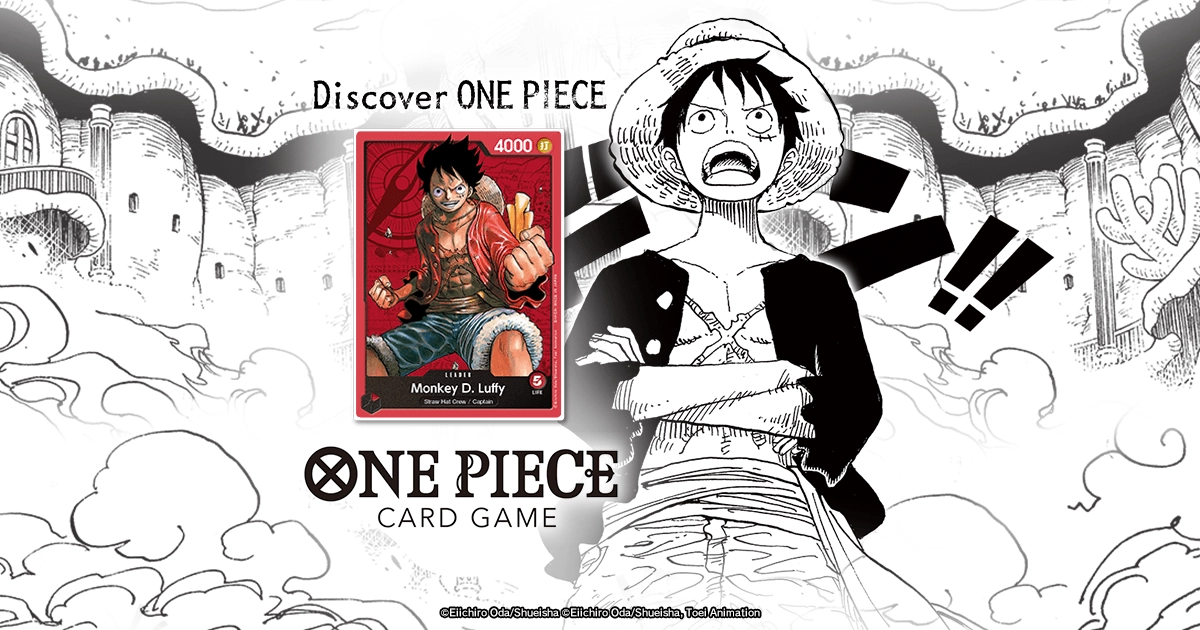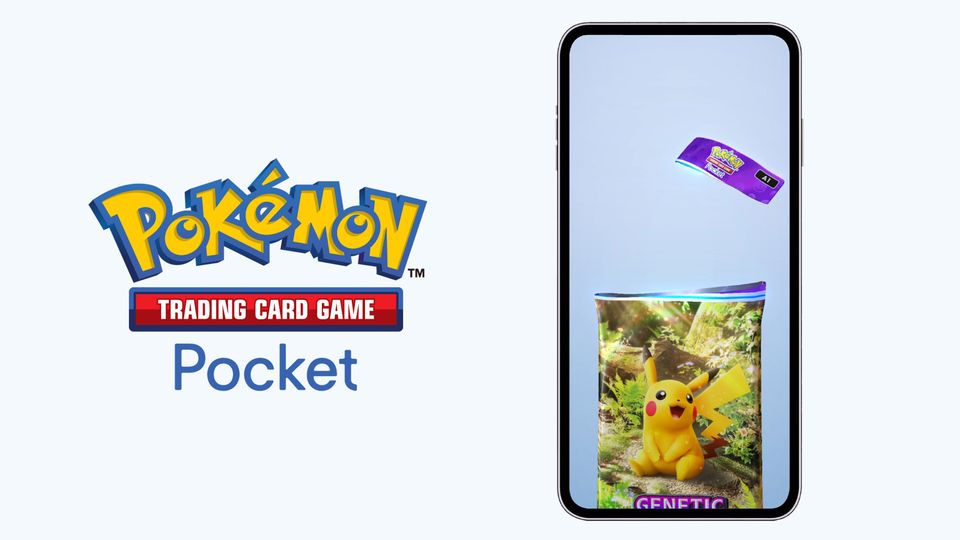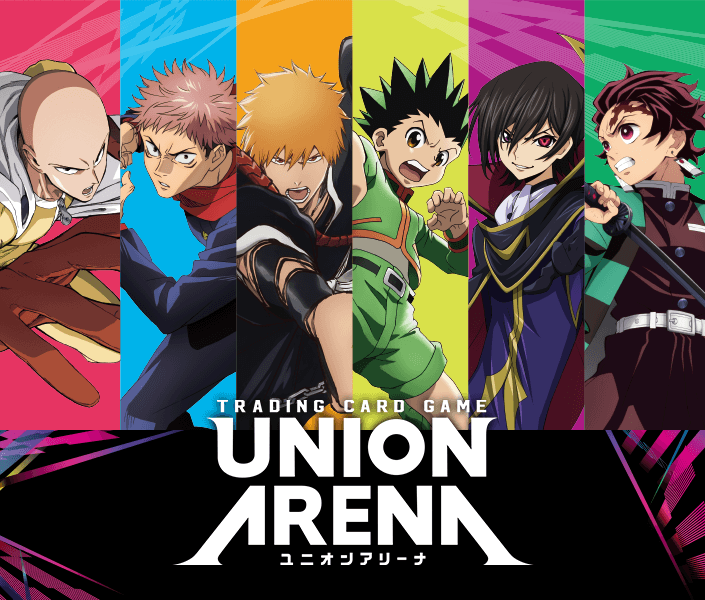Table of Contents
Most of the in-match interface does not require commentary or is explained in the tutorial. Read on for some non-trivial details.
Turn time and the rope
You have limited time for a turn, which is extended for every action you take. If time is about to expire, a burning rope appears. Playing three turns without the rope adds one time extension, as indicated by the number near the hourglass on the left. Letting the rope burn out will consume an extension, and if you have none, it will force you to pass priority. Letting your rope burn and acting at the last moment is known as “stalling” or “roping”. It is also known to be against the Arena code of conduct, can be reported here: https://support.wizards.com/ and even might be punished, at least Wizards once posted about a performed ban wave on their (now defunct) Arena forums.
In a best-of-three match you have a total of 30 minutes for the whole match. Time left can be seen by hovering the hourglass.
Holding priority
Arena streamlines the gameplay by skipping priority passes in many situations. It’s good, but you might want to prevent it. To bluff having an instant or to ensure you will be given priority, put a stop on a phase or a combat step by clicking its icon on the turn timeline (“ladder”) near your or your opponent’s portrait. For the current turn and combat, there’s another one in the bottom right. Make sure to do it well ahead of time: the server is sometimes ahead of the animations in the client.
Setting a stop is analogous to entering Full Control mode for the duration of the phase or step. Arena will stop at the designated stop even if the “Pass Turn” mode is activated.
Visual cues and peculiarities
Arena in-match interface has many visual features that may both help and confuse the player in certain situations.
- Arena displays damage marked on creatures as if their toughness is lower. That’s not the case, damage doesn’t decrease toughness.
- If an effect makes a creature assign its combat damage equal to toughness, in combat phase it’s power will be blue and equal to toughness. Remember the effect doesn’t actually change the power.
- Various abilities (from trample to being unable to block) are represented by icons on the lower part of a card’s frame when it’s on the battlefield. If there are more abilities or some don’t have an icon, an ellipsis icon will be displayed. Right-click the card to see all the details.
- Some abilities also make a card glow, e.g. uncounterable spells have a red aura. The red aura is common for many “can’t” or prevention effects.
- Cards playable from graveyard or exile will be placed near the player’s hand with gaps between groups. If the hand is empty (or too full), that might be hard to distinguish, watch for special effects. Cards from either position can be played both by dragging and by double-clicking.
- If a card’s casting cost is altered by an effect, Arena will display the altered cost. There’s a small visual cue: the cost has a halo/sparkle. Alternative casting costs in the card text (like Mutate) might be displayed as is.
- If “you may spend mana as though it were mana of any color” to cast a spell, Arena displays its cost as X colorless. Remember it’s not real, and something reducing a cost by Y colorless mana will consider the card’s actual cost.
Managing the stack
The stack appears on the right and if you have an option to add something onto it (or if you’re in Full Control), the effect will stay there till response.
- Hover effects on the stack to see targeting.
- Right-click an effect on the stack to see the full card (this method works everywhere).
- Hide the stack with a small arrow above it if it covers your Planeswalker area. On mobile the arrow is at the top of the screen.
- A really big stack will be expanded to a full view in the middle of the screen to make targeting easier.
Tapping mana: Arena edition
Arena is eager to tap lands and spend mana for you as it speeds up games, but it shouldn’t be blindly relied upon. You can drag a spell or ability onto the battlefield area (but don’t drop it), or sometimes just hover it to see what lands Arena is going to tap: they will be highlighted. If it doesn’t match your plans and expectations, tap manually. If you tapped something for mana wrongly, but didn’t pay yet, press Z to undo.
Auto-tapper isn’t ideal and will make “wrong” choices, in particular it is known (so far) to keep lands that have non-mana abilities too much. It also doesn’t account for drawing something. It shouldn’t make trivial mistakes, but it also can’t be too complicated because it must be instantaneous, without a perceived lag. It’s a battle between smartness and performance, so learn to recognize when it can mistap, and stay alert.
Double-tapping Q key should tap all your non-creature mana producers, adding mana to the pool; useful if colors don’t matter at the moment.
Mana pool
Arena makes it look like tapping lands directly pays for spells and abilities, but mana pool is there. It might be hard to notice, but it does appear if you tap lands manually or add mana from other sources above your portrait (or below the opponent’s portrait); click the mana symbols to spend mana. If some mana may only be spent under certain conditions or has other specifics (e.g. snow), the mana symbol will be marked with a special sign.
At times you need to spend mana from the pool in a particular way and Arena intends to do it differently, e.g. you have BBR in the pool and want to pay BR, saving B for the future, but Arena highlights BB. In this case you’ll have to enable Full Control (probably turning off “Auto Tap” also works).
Various
- If you are bound to discard a card, but clicked a wrong one, right-click elsewhere while still holding the left mouse button to drop selection.
- In combat, hover the defending player to see what creatures are still unblocked.
- You can assign a big stack of creatures to attack or block by clicking on the number. You even can assign a stack to block another stack in this way. You also can assign several creatures to attack or block by clicking first all of them, then their target (bugged with blocking Menace creatures).
- Some “you may” abilities target, and you must choose the target first. For example, if you have no creatures and want to keep your The Ozolith counters, you still must target an enemy creature, then decline the ability. It’s bypassed when playing in person, but Arena enforces the rules.
- After right-clicking a card with Venture you can click the detailed view to cycle through Dungeons.
Premium >
Enjoy our content? Wish to support our work? Join our Premium community, get access to exclusive content, remove all advertisements, and more!
- No ads: Browse the entire website ad-free, both display and video.
- Exclusive Content: Instant access to all exclusive articles only for Premium members, at your fingertips.
- Support: All your contributions get directly reinvested into the website to increase your viewing experience!
- Discord: Join our Discord server, claim your Premium role and gain access to exclusive channels where you can learn in real time!
- Special offer: For a limited time, use coupon code L95WR9JOWV to get 50% off the Annual plan!